RAW Workflow
RAW workflow is what’s in right now, and the key is minimizing the amount of time spent working on files and yet finishing with a quality product. Below is my workflow - a balance between speed and quality. The total working time involved is about 6-7 hours, and we are able to post the client's wedding on Pictage within days after the wedding. This is after shooting from 1600-2000 images.
It may seem like there are a large number of steps below, but keep in mind that the workflow is written out so that someone who isn't real familiar with the Bridge and a RAW workflow can easily follow directions!
RAW Workflow
1. Load images into Bridge (I do this overnight).
2.
3. Scroll through files, red tagging keepers.
4. Go to Filtered (upper right hand corner)- and select "Show Red Label"
5. Batch correct color and exposure for these files.
6. While color correcting, 5 star images to be processed to B&W.
7. Go to Filtered- select "Show 5 stars"
8. Select all 5 starred images. Go to Tools, Photoshop, Image Processor.
9. Photoshop dialog box will open. Create folder for JPEGs. At bottom of page, click box to run action while batching. Select B&W action to use for batch process (we use an adapted Kevin Kubota action)
10. Go do something else while images batch, or hang out on OSP :)
11. Go to Filtered- Select "Show Unrated Items Only."
12. Select all unrated images. Go to Tools, Photoshop, Image Processor.
13. Photoshop dialog box will open. Select color pop action (for us, Soft Light) for batch process.
14. Go hang out for a little longer while these process...
15. Load all JPEGS into iView.
16. Time sort.
17. Select Favorites and move to folder called ****Favs
18. Open those in PS and play with them. Rename.
19. Load this folder back into iView.
20. Create folders for Pictage.
21. Upload!
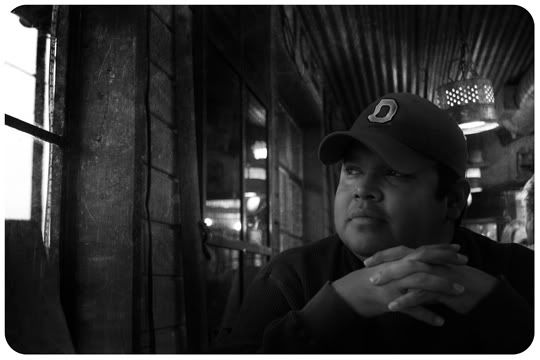
No comments:
Post a Comment